I’ve been asked a few times now if I’m playing AC:NL on an emulator and how I get beautiful HD graphics in game but I’m actually playing the game on my Nintendo consoles! I upscale my photos using a website tool that gets rid of the pixels and makes my images in high quality so they look so aesthetically pleasing to look at for my readers. In this guide I’ll share how to take screenshots in AC:NL on both the top and bottom screen alongside how to upscale them into beautiful HD photos.
What You’ll Need
You’ll need an SD card to save your images from your 3ds if you’re using AC:NL on a Nintendo console.
If you want to take a screenshot of the bottom screen you’ll either need a modded 3DS with CFW or a Nintendo 3DS with a capture card using a capture card programme.
If you’re using an emulator to play AC:NL you can skip this step as images will automatically be saved into the emulators folders directory.
In addition to an SD card, you’ll also need an SD card reader (if your computer requires one to read an SD card) and a computer to upload the files onto.
How to Take Screenshots in Animal Crossing: New Leaf & Find Them on Your SD Card (Console)
To take a screenshot in Animal Crossing: New Leaf press the L and R button at the same time, this will capture the top screen as an image in your Nintendo 3DS’ photo album called DCIM. Once you’ve taken your screenshots save and exit your game, make sure to turn off your console and eject your SD card and put into your computer using an SD card reader if you require one. You can find your AC:NL screenshots at the following directory:
Root of your SD Card > DCIM > Folders
If you wish to capture the bottom screen you’ll need a modded 3DS running CFW to do this. If you have CFW then enter the Rosalina menu by pressing the L button, down on the d-pad and the select button at the same time and then press navigation to “take screenshot”. Screenshots taken using the Rosalina menu will be saved to the following directory:
Root of your SD Card > Luma > Screenshots
How to Take Screenshots in Animal Crossing: New Leaf & Find Them on Your SD Card (Emulator)
To take a screenshot in Animal Crossing: New Leaf whilst using an emulator press the button hotkeys for the L and R buttons at the same time, this will capture the top screen as an image in your emulators photo album called DCIM. You can find your AC:NL screenshots at the following directory:
[Your Emulator’s Folder] > SDMC > DCIM > Folders
How to Get High Quality Screenshots for Animal Crossing: New Leaf Using Waifu2x
Now that you’ve got your screenshots from your SD card or your emulator you’re going to upscale your screenshots using a website called waifu2x, it’s pretty known in the AC:NL community for being the best way to make your screenshots look so much prettier and less pixelated. Here’s a comparison for example:
And another comparison using a screenshot I took whilst playing Pokemon X:
Looks so much better, right?
Put your pictures from your SD card/emulator in a folder on your computer and then upscale them using the website Waifu2x, here’s the settings I use for my AC:NL pictures that I upload onto Reddit, Tumblr and onto this blog. 🙂
Once you’ve uploaded your file (or URL) you can choose the style you want, I recommend looking at all 3 of them for your personal preference to see which one you like best. I always chose the photo one but I’ve used the artwork one before in the past. All 3 look pretty good.
For noise reduction, this means it’s going to get rid of the noise in the image which appears as very pixelated when it comes to the screenshots taken on a 3DS, I always go for highest as the images are very noisy but this is also a personal preference to you, see which one you like best. 🙂
Upscaling option means how big the final image is going to turn out, I go for 2x so the converted image will be 2x bigger than the original image, you don’t have to do this if you like the original size – again it’s personal preference!
Once you’re done with the settings click on either convert or download and your image will be upscaled and in super high quality!

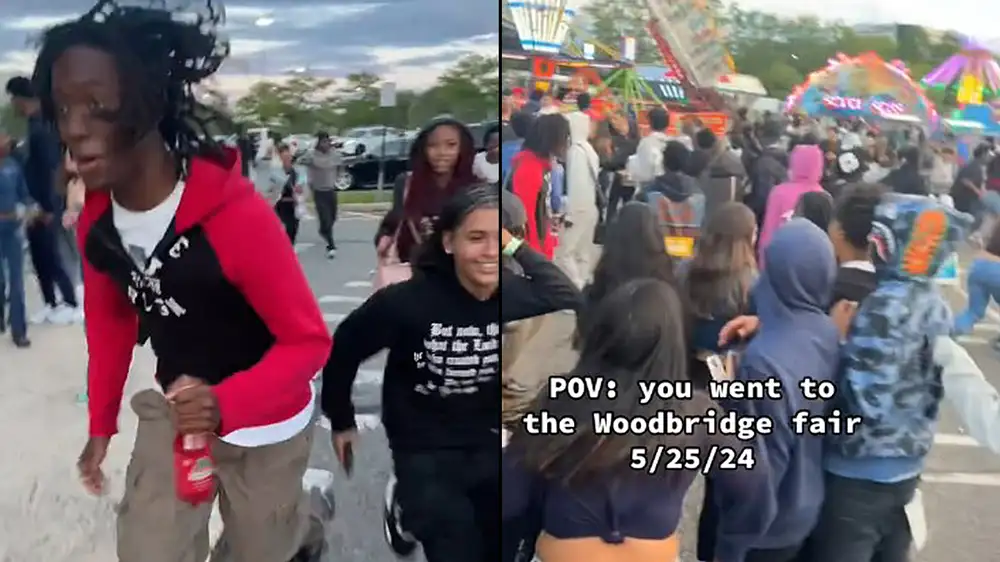 300 teens shut down carnival in TikTok meetup gone wrong
300 teens shut down carnival in TikTok meetup gone wrong