Keeping your players healthy in College Football 26 is key, especially in Dynasty mode. So, here’s how you can use Mass Subs to keep them going.
After more than a decade, EA SPORTS revived its iconic College Football series last year with the launch of College Football 25. It was an instant hit as players wanted to rebuild their favorite schools and alma maters.
College Football 25 became the biggest-selling sports game of all time, so naturally, EA SPORTS has followed it up with another installment – College Football 26.
The new game has some key upgrades and changes compared to last year, including having a few features right off the bat that were missing for a while last year. That includes Mass Substitutions.
How to make Mass Subs in CFB 26
That’s right, you won’t have to wait a few weeks for Mass Subs to turn up in CFB 26, they’re already there. That’s a big boost for Dynasty fans.
Just like last year, it is pretty easy to use them. Once you’re in the middle of a game, you head into the pause menu and scroll down to Coaching. Select that and you’ll have the option to ‘Mass Sub Backups’.
Once you’ve pressed on that, within a play, all of your backup players will take the positions of the starters.
How to make individual subs in CFB 26
If you don’t want the computer to do everything for you – say you’ve got just one particular player that you want to change out – then that is a little easier too.
During your pre-snap, you can press up on the D-Pad to bring up a substitutions menu of your starters. Here you’ll be able to make individual changes to your team, and it will show you the key details of each player, including overall rating and their Wear and Tear level.
As noted, substitutions are key in long Dynasty seasons. So, be sure to keep on top of them in every game.

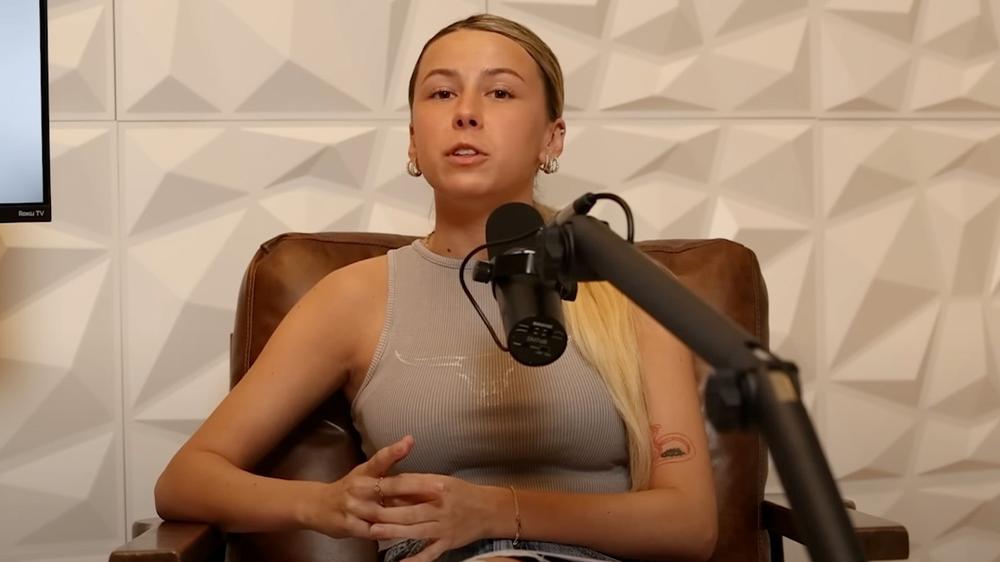 Hawk Tuah girl appears to have sold her X account to a random meme page
Hawk Tuah girl appears to have sold her X account to a random meme page