The latest viral car trend doesn’t involve mods or LED lights. It’s all about the sound your car greets you with.
Featured VideoCreators on TikTok have figured out how to make Apple CarPlay play a custom audio clip every time they start their car. And yes, it can be anything—from Taylor Swift’s breathy “oh hi” to chaotic meme audio like “okaaay let’s go” or a dramatic movie score.
@kjackson_91 How have I yet to see someone use this sound yet? It was the first to come to my mind and I’m keeping it for sure 👍 😂 #applecarplay #carplaysound #tech #cartok #fyp #foryoupage #viral #trend #carplay #carplayscreen #ethelcain #thx #theater #sound #cadillac #starwars #win #startup ♬ original sound – kjackson_91
The setup is simple: TikTokers start recording before turning on the ignition, then wait as the screen powers up and CarPlay connects. There’s a short pause as the CarPlay starts, then the audio kicks in.
AdvertisementThe best part? You can set it up yourself in a few steps.
Step-by-step: How to make your own CarPlay startup sound
Step 1: Open the Shortcuts app.
This app comes pre-installed on iPhones, so you should already have it. If not, download it from the App Store.
Step 2: Start a new CarPlay automation.
Tap the “Automation” tab at the bottom, then hit “Create Personal Automation.” Scroll until you see the CarPlay option and select it.
Step 3: Choose ‘Connects’ and enable ‘Run Immediately.’
You’ll want the sound to play as soon as CarPlay connects—so skip the confirmation prompts and set it to run without asking.
Step 4: Tap ‘Add Action’ and choose ‘Get File.’
Navigate to the “Files” section and choose “Get File.” Tap the small blue “file” link to browse your phone’s storage.
Step 5: Upload your custom sound.
Pick an audio file from your device—an MP3 or M4A should work. You’ll need to have it saved in your Files app beforehand. (Yes, this is your chance to use that clip of The Rock saying “it doesn’t matter what your name is.”)
Step 6: Add the ‘Play Sound’ action.
Search for “Play Sound” under actions, and select it. This links your chosen file to the automation.
Step 7: Save your automation.
Once everything’s in place, tap “Done”—and that’s it. Next time you start your car and connect to CarPlay, your chosen sound will play.
Tips for picking the perfect sound
The only limit here is what you can download and save. MP3s work best, but you’ll need to get creative—many users rip short clips from TikTok, YouTube, or screen recordings.
AdvertisementJust make sure the file is clean and short, since it plays automatically and without a skip button.
Advertisement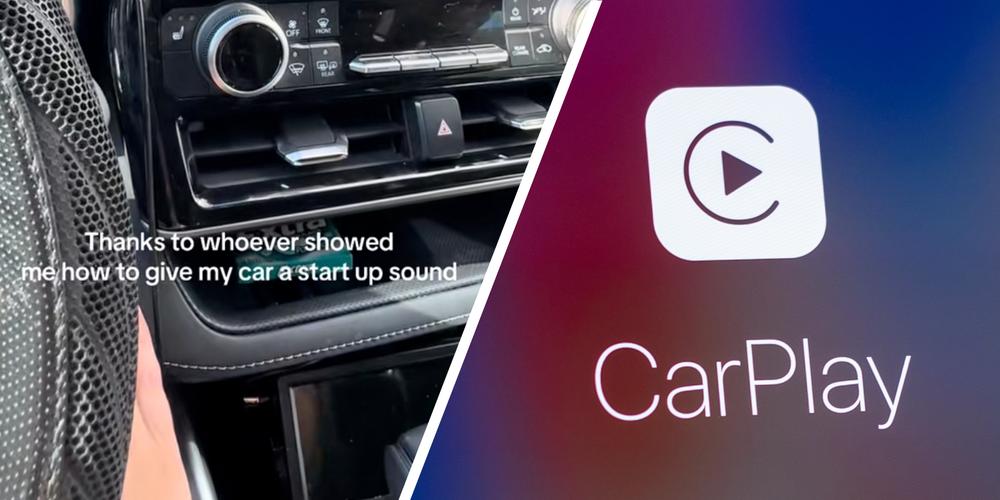
 David Sacks and the blurred lines of government service
David Sacks and the blurred lines of government service